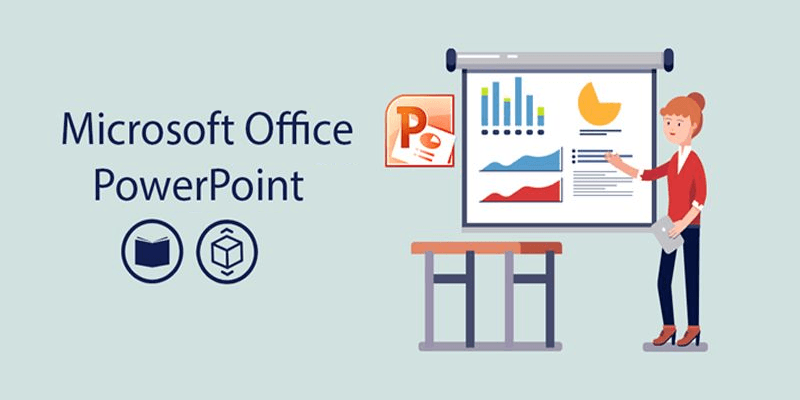
PowerPoint Tutorials: Learn how to make effective presentations. Introduction to Powerpoint, how to create a basic presentation. Making a Presentation: Planning and preparing a presentation. Presentation design: Illustration and Infographics.
What is a Presentation?
A presentation is a collection of slides arranged in a systematic order that displays the information along with graphics, sound and animation. Microsoft PowerPoint helps to present information in a systematic and creative way which delivers good visual impact on the audience.
GET INSTANT HELP FROM EXPERTS!
- Looking for any kind of help on your academic work (essay, assignment, project)?
- Want us to review, proofread or tidy up your work?
- Want a helping hand so that you can focus on the more important tasks?
Hire us as project guide/assistant. Contact us for more information
Differentiate between Presentation and Slides
Presentation is a collection of slides in a systematic order. A slide is like a page of PowerPoint presentation that displays some information about a brief topic.
A slide refers to a “single page of a presentation”. The presentation is usually created using a presentation software program
Presentation Structure
Have an ‘Introduction’ slide containing the following:
- State your aims
- Introduce team members (for a group presentation)
- Show the agenda – a preview of what is to come
- Structure should be clear and logical
Body
- 3 to 5 key points across various slides (as the topic demands)
- Evidence of integration of theory, e.g., frameworks, models, metaphors
Conclusion
- Summarise and reinforce the key arguments (no new ideas)
- Reveal insights
- End the presentation with impact and a positive note
When preparing the slides pay attention to the following points. It is important that slides should:
- Be consistent
- Be uncluttered and simple
- Attractive and visually appealing
- Use large font, particularly for graphs
- Use video/animations sparingly
Delivering a Presentation
Here are some things to consider when delivering a presentation.
Delivery of Presentation
- You must look the part
- Be yourself
- Make sure you can be heard
- Work and rehearse as a team (for group presentations)
GET INSTANT HELP FROM EXPERTS!
- Looking for any kind of help on your academic work (essay, assignment, project)?
- Want us to review, proofread or tidy up your work?
- Want a helping hand so that you can focus on the more important tasks?
Hire us as project guide/assistant. Contact us for more information
Non-verbal communication
Non-verbal communication also plays an important part in effective presentation.
Read more on how to develop effective presentation skills
Academic Project on PowerPoint
You and a classmate are working on an oral presentation as part of a mid-term project. Your partner has started the presentation, but isn’t very skilled with PowerPoint, so you agree to take the second pass and refine and strengthen the presentation while he starts another part of the project. In this exercise, you will adjust the text, apply a design theme, add a table, insert a picture, and use transitions and animations.
Follow the following steps:
- 1. Start PowerPoint. Download and open the file named xyz.pptx.
- 2. Apply the Organic design theme and choose the second Organic Variant for all slides in the presentation.
- 3. Click Slide 1 and enter A holistic study of what it means to be a human as the subtitle text.
- 4. Click Slide 2 and add the following four second-level bullet points after the first bullet on the slide: Archaeology, Linguistics, Physical, Cultural
- 5. On Slide 2, apply the Random Bars entrance animation effect to the content placeholder. Apply the All At Once Effect Option to the animation.
- 6. On Slide 2, insert the downloaded p01_Culture.gif picture file. Move it so that the top-left corner of the image aligns with the 0-inch mark on the horizontal ruler and the 0.5-inch mark below the 0 on the vertical ruler.
- 7. Insert a new Title and Content slide into the presentation after Slide 2 and enter Types of Interviews as the title text
- 8. On Slide 3, insert a 2-column, 5-row table into the content placeholder.
- 9. In the left column of the table, beginning in the first cell, type the following text (in this order): Structured, Asked same questions, Same order, Same conditions, Interviewer has more control.
In the right column, type: Unstructured, Asked open-ended questions, Respond in own words, Can be in different order, Informant has more control. - 10. Click Slide 5 and apply italic formatting to all of the text in the text box on the bottom right of the slide (beginning Just about…).
- 11. In the Notes pane on Slide 6 (Participant Observation), add the following speaker note: Participant observation is taking part in what you observe, describe, and analyze.
- 12. Change the slide layout of Slide 6 to Comparison. Type Advantages in the left heading placeholder and type Disadvantages in the right heading placeholder.
- 13. Switch to Slide Sorter view, move Slide 3 to the end of the presentation, after Slide 6, and then switch back to Normal view.
- 14. Apply the Wipe transition effect with the From Top Effect Option and a duration of 3 seconds to all slides in the presentation. Apply the Drum Roll transition sound to the first slide only. Note, if you are using a Mac, apply the downloaded drumroll.wav file, not the Drum Roll transition sound provided with PowerPoint.
- 15. Use the Spelling tool to check and correct the two misspellings in the presentation (famillarity and represetashion). View the presentation in Slide Show view from beginning to end, and then return to Normal view.
- 16. Save and close the presentation and then exit PowerPoint.
Q) Another practice question:
Create a new presentation from the Facet theme using the default variant.
On Slide 1, change the title text to Dayton Challenge and then change the subtitle text to Courses for Kids.
Add the text Discuss each benefit to the Notes pane.
Insert a new slide with the Title and Content Layout after slide 1. Add types of courses to the title placeholder.
In the content placeholder, add inflatable as a first level bullet.
On the next line, add Tire challenge as a second level bullet. Add another second-level bullet with the text Balance and Agility on the next line.
Spell-check the presentation. Correct any errors.
On Slide 3, use the Thesaurus to substitute the words Staying Power with the word Endurance. Close any open task pane.
Change the layout of Slide 6 to Section Header.
Delete the title placeholder.
Center the text in the subtitle placeholder.
In the Slide pane, move Slide 2 (Types of Courses) before Slide 4 so that it becomes Slide 3.
GET INSTANT HELP FROM EXPERTS!
- Looking for any kind of help on your academic work (essay, assignment, project)?
- Want us to review, proofread or tidy up your work?
- Want a helping hand so that you can focus on the more important tasks?
StudyMumbai.com is an educational resource for students, parents, and teachers, with special focus on Mumbai. Our staff includes educators with several years of experience. Our mission is to simplify learning and to provide free education. Read more about us.

Leave a Reply
You must be logged in to post a comment.